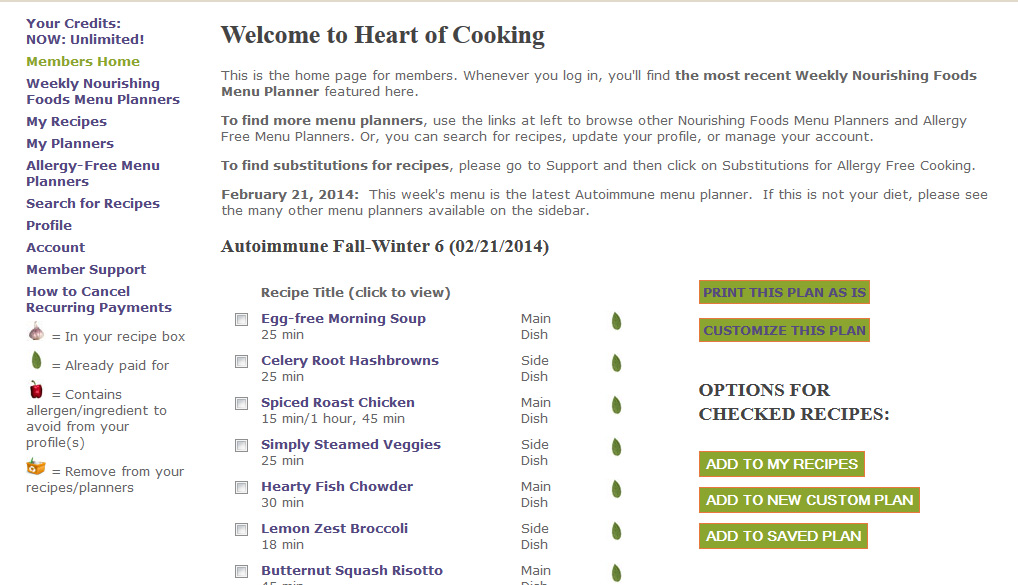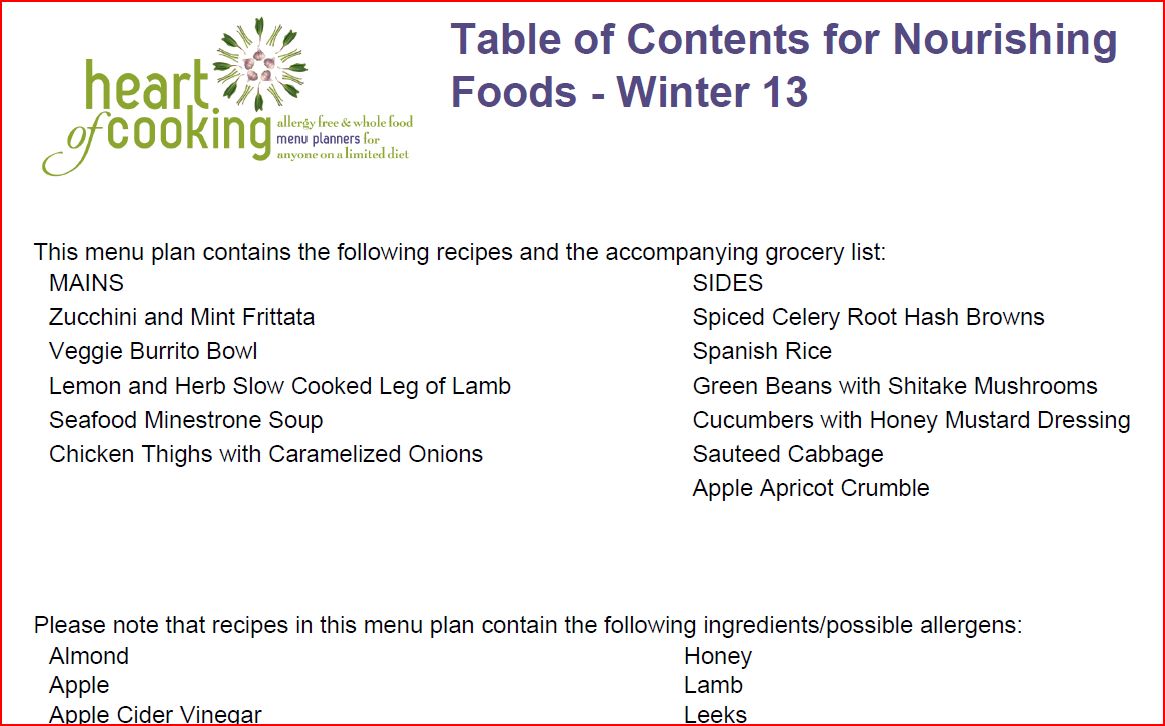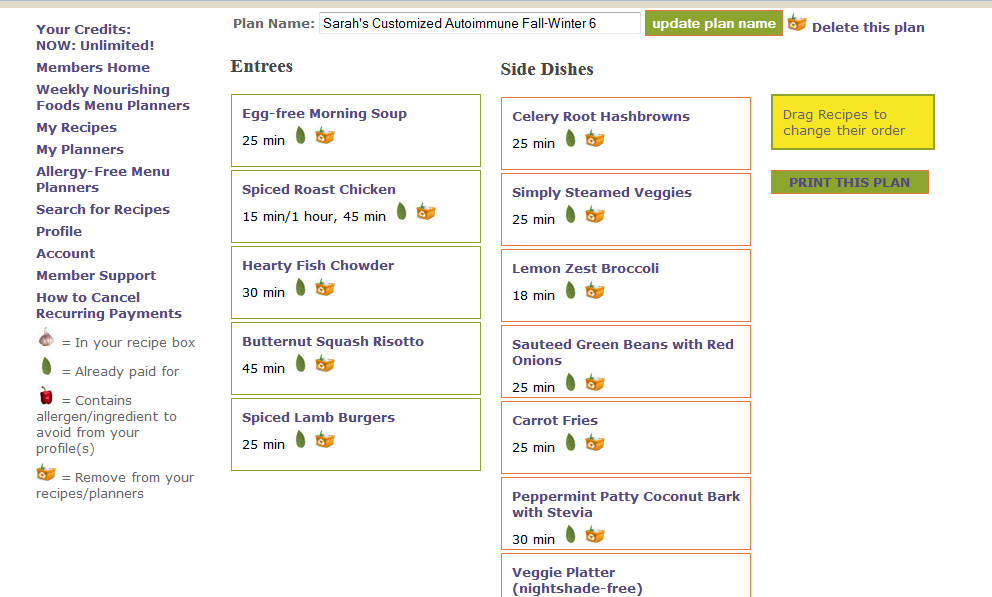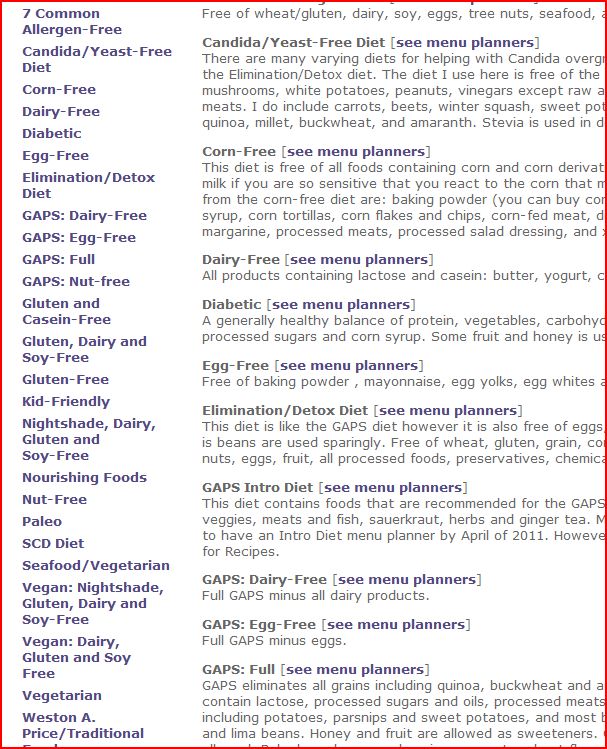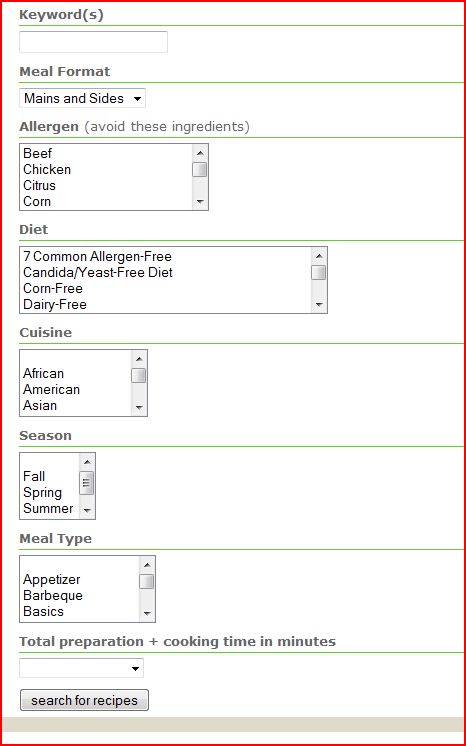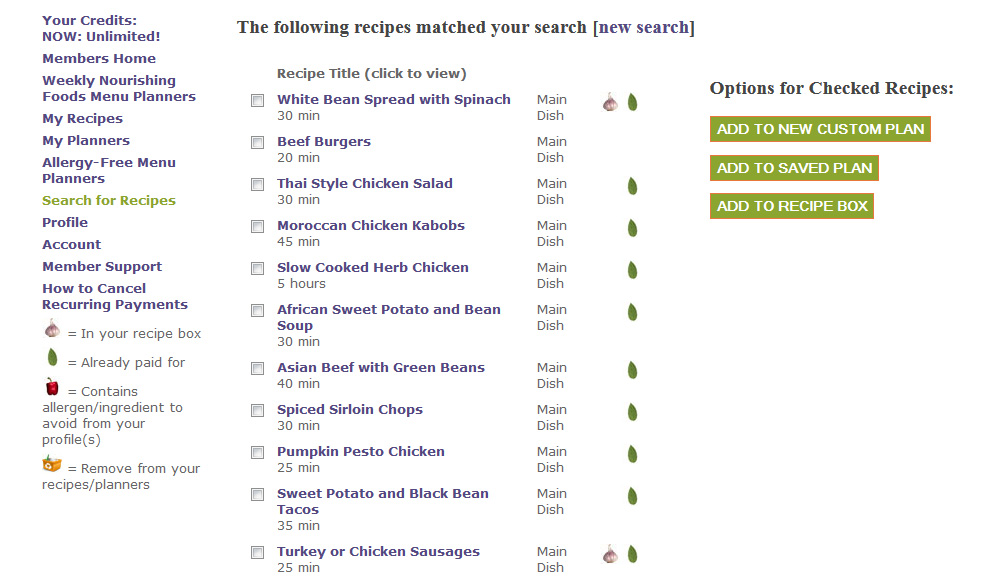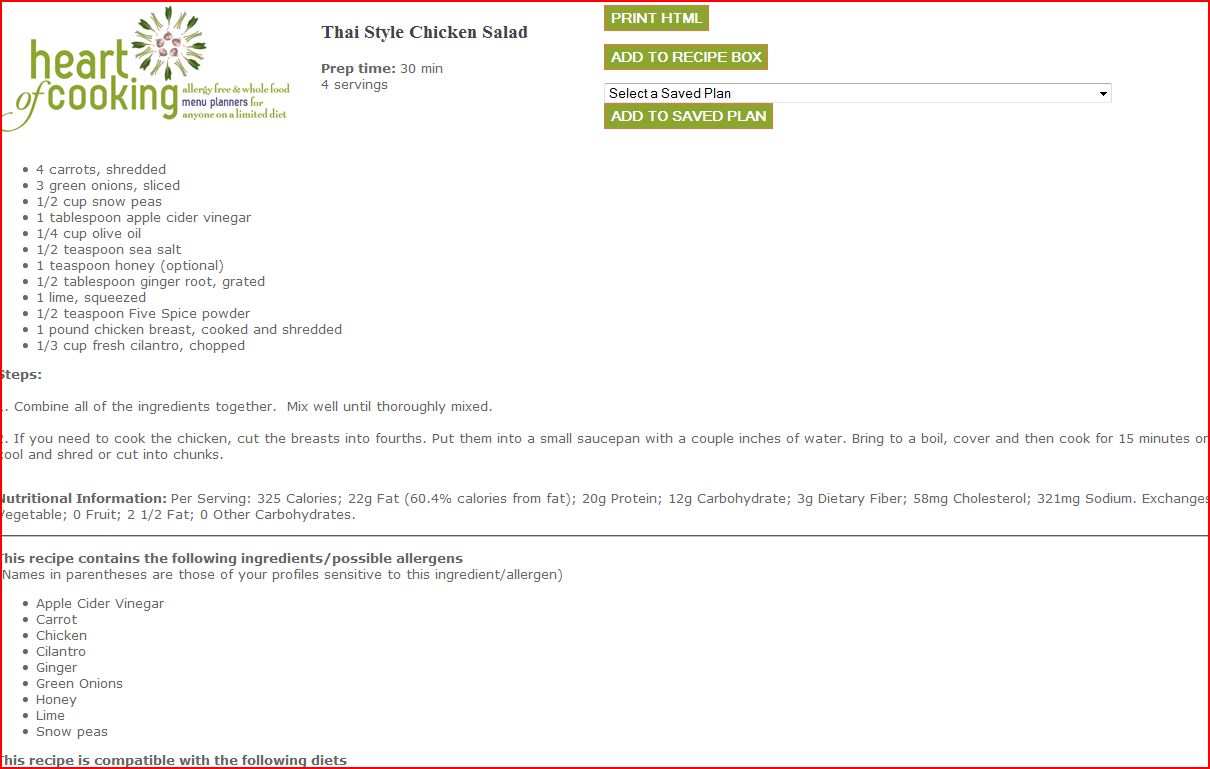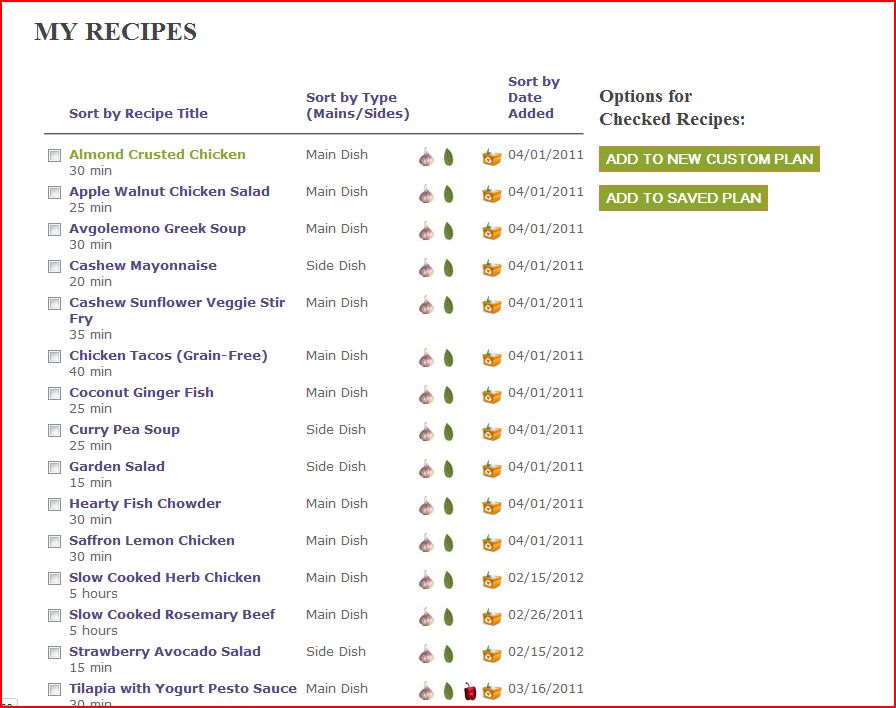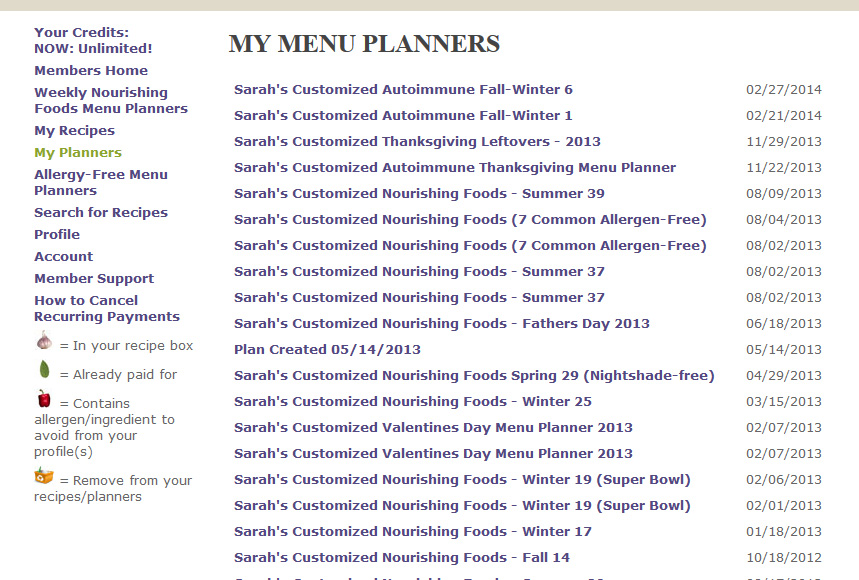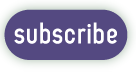Are you curious about the member site and would like a sneak preview?
We created a series of screenshots of the member site to give you a better idea. Here is a sneak preview of what the member site is like when you login as a member:
Member Home Page: When you login to the member site, you are taken to the member home page where the most current weekly Nourishing Foods Menu Planner is located. Please note that this photo does not contain the entire menu planner. Weekly menu planners contain 5 entrees, 5 sides and 1 dessert.
You have several options once you login:
- Print Menu As Is: You can print the latest menu as is, by clicking on “Print This Plan As Is.” This will create the PDF on your web browser, which you can then save to your computer and print.
2. Customize a Menu Planner: Or, you can customize any menu planner by clicking on “Customize This Plan” next to any premade menu planner. This will take you to a page where the entrees are listed on the left and the sides are listed on the right in boxes. You have several options on this page:
- Delete recipes you don’t want to use by clicking on the trashcan icons located in each recipe box.
- Drag and drop the boxes to reorder your menu planner. This helps you choose your pairs of entrees and sides. You can also order it according to the days of the week, with the first recipe corresponding with Sunday or Monday.
- You can also change the name of your customized menu planner. Or, simply delete it if you don’t want to use it after all.
- Once you are finished creating your custom planner, you would click “Print this Plan” to create the PDF on your web browser.
- Take a closer look by clicking on the photo below:
3. View other Menu Planners for specific diets: If the weekly menu planner doesn’t work for you, you can search for other menu planners by navigating the sidebar. You can click on Nourishing Foods Menu Planners to see all weekly menu planners. Or you can click on Allergy Free Menu Planners and see all diets available.
You can find the diet that works the best for you, and view the menu planners that work for this diet by clicking on “See Menu Planners.” You can then use any of these menu planners “As Is” or customize it. Please note: We have yet to create menu planners for GAPS Intro diet, however we do have recipes for this diet. This is shown below:
4. Do a Search for more recipes: If you need to find more recipes for a custom planner, you can find them in other menu planners or by using the Search option. This is shown below. Please note that you cannot see all the search options in the boxes.
5. Add “Search-Result” Recipes to a Menu Planner: Below is an example of a search result. As you can see, you can check the boxes next to each recipe and then click on either “Add to New Custom Plan” or “Add to Saved Plan.” If you choose the Saved Plan option, it will then ask you on the next page which plan you want to add it to.
6. View Recipes and Save them to your Recipe Box: You can also click on each recipe to view it. Below is an example. You can add this recipe to your Recipe Box on the recipe page. Or, you can also add the recipe to a custom planner.
7. View Recipe Box: Anytime you want to view your Recipe Box, you can click on “My Recipes” in the sidebar:
8. View Custom Menu Planners: Anytime you create a new custom planner, it will be saved under “My Planners” on the sidebar. You can access these custom planners at anytime you are a member.
9. Get Support: Lastly, we have a member support section that can help you with many issues. If you have any problems with the site, you can always contact Sarah for additional help.
If you have additional questions or inquiries about how the member site works, please feel free to contact Sarah.
Ready to Subscribe?